How to Easily Bring “Liquid Glass” to Windows 11
Article posted on 6/19/2025
In the past week, you may have noticed that Windows Vista is now the hottest old OS and the nostalgia for the designs of yesterday are once again at the forefront of computing. While you can absolutely thank Apple and its, absolutely not Aero-inspired Liquid Glass design, recent unveiling of its new design language at WWDC for the sudden increase in Vista searches on Google, Windows fans are not being left out.
While Apple calls it Liquid Glass, the Windows community calls it Aero and thanks to WindowBlinds11 and Start11, you can bring Aero to Windows 11 with a couple clicks of the mouse.
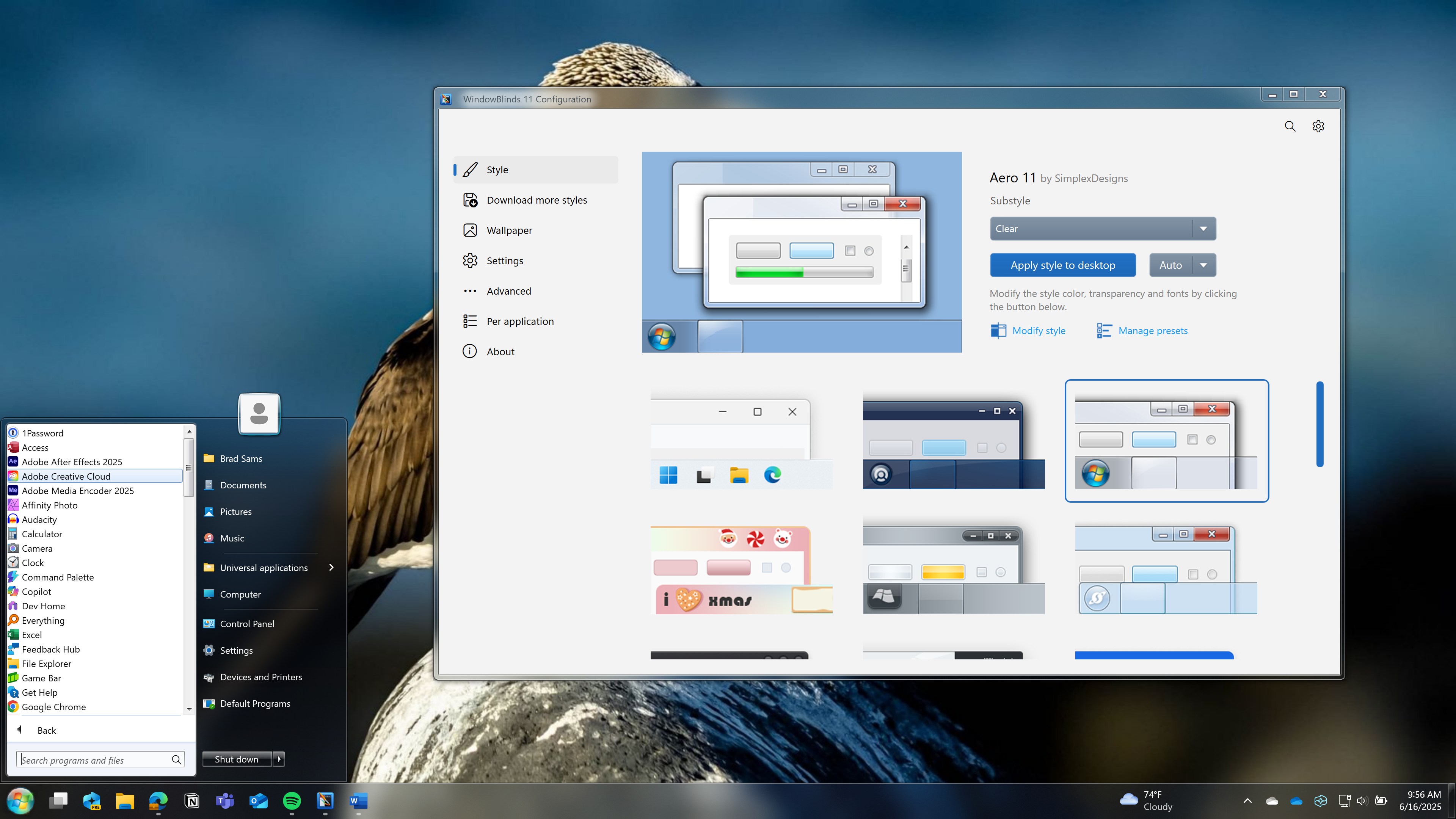
After downloading and installing WindowBlinds11, there are many different themes you can choose from on Wincustomize. A simple and clean option is Aero 11 that brings back the UI that you remember and a Start menu that makes Windows 11 feel like Vista but you can also find other options that have slightly different styles of Aero as well.
Once installed, enable the theme and off you go with an Aero-design but the modern support of Windows 11. While many of us are experiencing a bit of Vista nostalgia since Apple announced Liquid Glass, those who were part of the early Longhorn days will likely have a few different memories as well - hardware/driver compatibility is a fun conversation to have with those who tried to build new boxes.
Another fun fact that many long-time Stardock followers will know is that the Dreamscenes in Vista were created by Stardock and are the foundation of what many know today as DeskScapes.
If you want to try out Aero 11, you can grab WindowBlinds11 and Start11 on their app pages or checkout Object Desktop which is the easiest way to get both apps (and all of the other great Stardock apps like Fences 6) with a single purchase.
